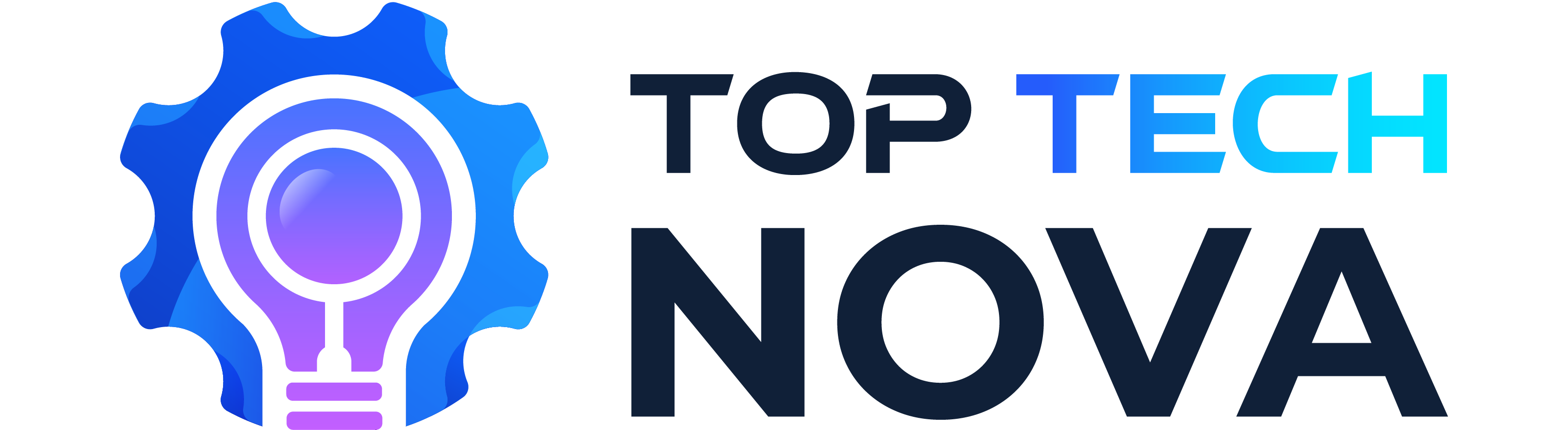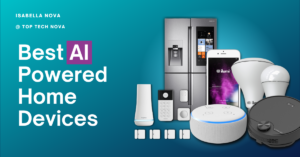Are you struggling to find that important document in your crowded Google Drive?
Here, you can learn the practices on How To Organize Google Drive For Business. Efficient manage of digital storage is very important to your business to stay ahead.
This article will guide you on how to organize Google Drive, transforming it into a streamlined workflow tool.
Keep reading, and discover the path to your business success.
Table of Contents
Key Takeaways
- Organize Google Drive by creating a subfolder hierarchy and using color-coded folders to save time and increase productivity.
- Use advanced search features, labels, and AI assistance for easy file retrieval and efficient collaboration among team members.
- Customize your Google Drive workspace with relevant labels, descriptions, and separate accounts to optimize efficiency.
- Implement regular maintenance like decluttering and yearly clean-ups to keep your data storage system streamlined.
- Utilize shortcuts for quick access to files and documents in Google Drive, which improves your workflow speed.
Why Organizing Google Drive is Essential for Your Business Success
Organizing Google Drive is crucial for business success. It saves time and increases productivity, facilitates easy collaboration, and provides a streamlined storage system.
In my experience, that’s what you need to boost your business.
Saves time and increases productivity
By organizing your Google Drive efficiently, you cut down on the time spent searching for files.
This means more hours in your week that you can dedicate to other important tasks. Implementing a system of subfolders within larger folders helps maintain a tidy and efficient workspace, specially if you deal with a lot of data.
It’s just like having all your school books labeled and sorted—finding what you need becomes much faster.
Efficient document management leads to improved productivity.
With consistent naming conventions for files and utilizing color-coded folders, you make everything easily searchable and understandable. This streamlined folder structure not only saves time but also boosts your business productivity significantly.
The difference is clear from day one—I’ve found crucial documents in seconds that used to take minutes or even hours to locate before adopting these strategies.
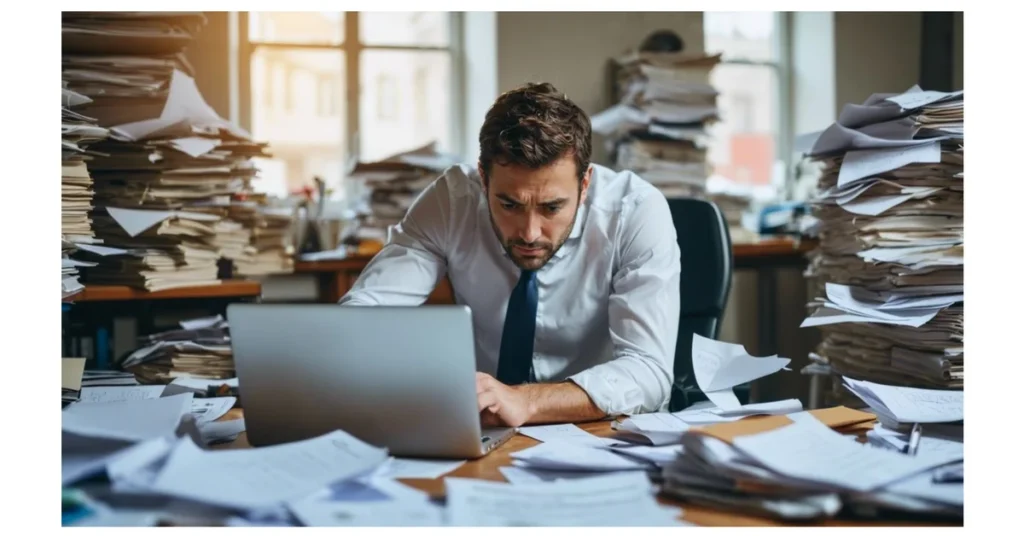
Facilitates easy collaboration
Now that your Google Drive is organized, it’s time to dive into the benefits of easy collaboration. Collaborating with others on documents and projects becomes effortless when files are well-organized, and access is streamlined.
Your team can easily find and share important files, leading to improved productivity and smoother teamwork. With a structured system in place, you can ensure that everyone has quick access to the right information at their fingertips.
This not only promotes efficiency but also fosters a more cohesive work environment, where ideas flow seamlessly between team members.
By organizing your Google Drive effectively, you create an environment conducive to enhanced collaboration among team members. The ability to quickly locate and share files simplifies the process of working together on projects and documents.

Provides a streamlined storage system
Organizing your Google Drive provides a streamlined storage system, making it easier to navigate and find files quickly. This saves time and prevents unnecessary frustration when you need to access important documents.
Efficiently organizing Google Drive not only streamlines your storage but also helps in effectively managing the complexities of file organization in a digital environment. This ensures that everything is at your fingertips when working on various tasks related to online document management or electronic file organization activities for business success.
Tips On How To Organize Google Drive For Business
Efficiently organize Google Drive with AI assistance, subfolder hierarchy, color-coded folders, and advanced search features to boost productivity. Create a customized workspace by adding relevant labels and descriptions, optimizing file and folder names, and separating multiple accounts for enhanced organization.
Use an AI assistant
When organizing Google Drive for business success, consider using an AI assistant to streamline the process. By employing this productivity tool, you can efficiently categorize and locate files while reducing the time spent on manual organization.
Utilizing an AI assistant in your digital file management not only optimizes workflow but also enhances overall productivity, giving you a competitive edge in streamlining your workspace.
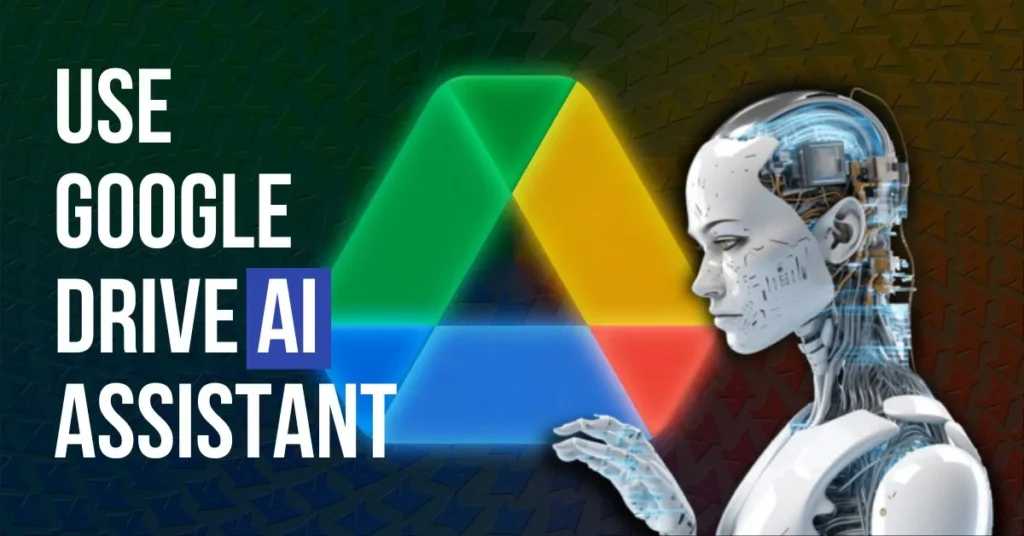
Create a subfolder hierarchy
To efficiently organize Google Drive for business success, creating a subfolder hierarchy is essential. Here’s how you can do it:
- Start with broad categories like “Finance,” “Marketing,” “Operations,” and so on.
- Within each broad category, create subfolders for specific projects or departments.
- Ensure consistent naming conventions for subfolders to maintain clarity and ease of navigation.
- Use color-coding to visually differentiate between different categories and subcategories.
- Implement a clear and logical structure that reflects your business’s workflow and priorities.
By organizing your Google Drive with a well-defined subfolder hierarchy, you can significantly streamline file access and management while enhancing overall productivity.
Next, let’s explore the concept of color-coding folders for easy identification.
Color-code folders for easy identification
Color-coding your folders in Google Drive can make it easy to visually identify different types of files and projects. Here’s how you can efficiently organize your files by color-coding folders:
- Assign specific colors for different types of files or projects, such as red for urgent, blue for financial, and green for marketing.
- Right-click on the folder, select “Change color,” and choose the appropriate color from the list.
- Use consistent color-coding across all your folders to maintain a clear and uniform system.
Efficiently organizing your Google Drive with color-coded folders can significantly improve file identification and streamline your workflow.
Next, let’s dive into creating a customized Google Drive workspace.

Utilize labeling and advanced search features
Color-coding your folders for easy identification can save time and enhance efficiency.
Now, let’s delve into How To Organize Google Drive For Business with labeling and advanced search features:
- Label files and folders with descriptive and easily recognizable names to aid quick identification.
- Take advantage of Google Drive’s advanced search capabilities by utilizing keywords or file attributes to locate specific documents easily.
- Use filters to refine searches based on file type, date modified, owner, or other relevant criteria for quicker access.
- Utilize “Shared with me” and “Recent” tabs for quick navigation through files you regularly work on or collaborate with others.
- Familiarize yourself with the use of operators such as “from:”, “to:”, “is:”, and more to refine search queries and find files faster.
- Create custom search parameters using advanced search features such as location, visibility, ownership, and file types to streamline document retrieval.
Let these strategies empower you toward a more efficient Google Drive organization tailored for seamless business success!
Utilize the star label with criteria
When using Google Drive, use the star label just to highlight important files and folders. Only star items that require frequent access or are critical for your business operations.
Overusing the star label can clutter your workspace and diminish its effectiveness in drawing attention to truly essential items.
Avoid overloading your starred items with unnecessary files. This defeats the purpose of quick access and adds confusion. By reserving the star label for only high-priority content, you can maintain a streamlined and efficient organization system within Google Drive that enhances productivity and saves valuable time.
Optimize file and folder names
To optimize file and folder names for efficient organization in Google Drive, follow these strategies:
- Use clear and descriptive file names that reflect the content, such as “Quarterly Sales Report 2022” or “Marketing Campaign Plan.”
- Avoid using generic or vague names like “Document” or “Report” to prevent confusion and ensure easy retrieval.
- Incorporate relevant keywords into file names to enhance searchability within Google Drive, ensuring important terms are easily recognizable.
- Implement consistent naming conventions across all files and folders to maintain uniformity and streamline the organization process.
- Utilize dates or version numbers in file names to track revisions and establish a chronological order for easy reference.
- Organize folders with specific, descriptive titles that clearly indicate their contents, such as “Financial Reports” or “Client Contracts.”
- Employ subfolders within main directories to further categorize and arrange related documents, creating a more intuitive filing system.
By optimizing your file and folder names in this manner, you can significantly improve the accessibility and clarity of your Google Drive storage for enhanced business productivity.

Separate multiple Google Drive accounts
Now, let’s talk about the next step – separating multiple Google Drive accounts.
When managing multiple Google Drive accounts, it’s essential to keep them separate for better organization. Utilize distinct login credentials for each account and avoid mixing up files between different accounts.
This will help maintain clarity and prevent confusion when accessing or sharing documents across various accounts.
By ensuring that each account is kept separate with its designated files, you can streamline your workflow efficiently while preventing any potential mix-ups or misplaced documents.
This clear separation will contribute significantly to a more organized digital workspace across your various business endeavors.
Regular Maintenance and Best Practices for Organizing Google Drive
Regularly clean up your organization, declutter consistently, use advanced search features, and implement shortcuts for quick access to maximize productivity. To explore more strategies on How To Organize Google Drive For Business, read the full blog!
Schedule a yearly organization clean-up
Keeping your Google Drive organized requires regular maintenance. This includes scheduling a yearly organization clean-up to ensure your files remain easily accessible and clutter-free. Here’s how you can efficiently tackle this task:
- Start by reviewing all your folders and files, and delete any outdated or unnecessary items.
- Create a backup of important files before conducting any major deletions.
- Check for duplicates and merge similar files to reduce redundancy.
- Reevaluate your folder structure and make necessary adjustments based on the changing needs of your business.
- Update file names and labels to ensure they accurately represent the content.
Remember, an annual clean-up can help optimize your Google Drive for enhanced efficiency and productivity, while keeping it well-organized for future use.
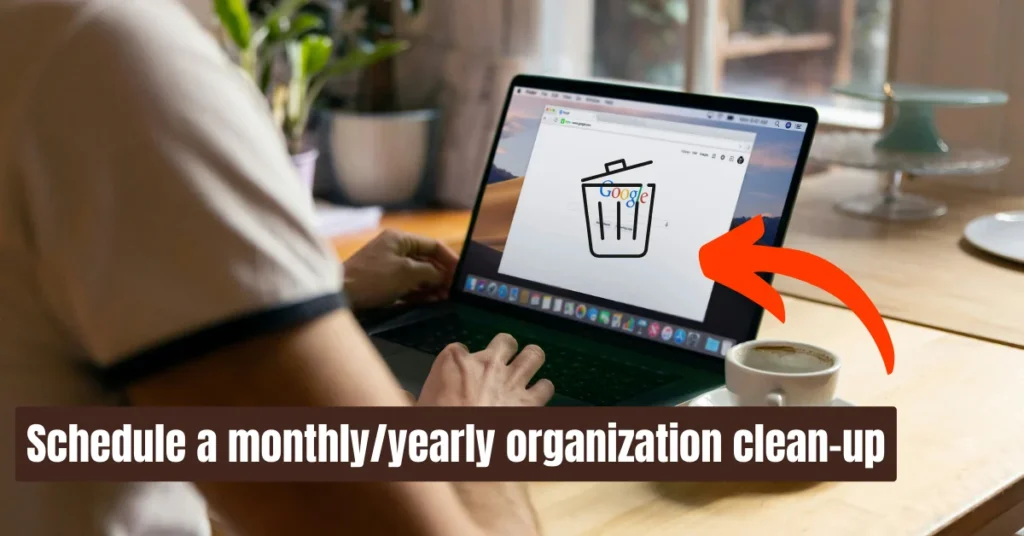
Keep it simple and declutter regularly
To ensure your Google Drive stays organized and efficient, it’s crucial to keep things simple and regularly declutter. Here are other key ways you can achieve this:
- Review and delete unnecessary files or folders at least once a month.
- Create a rule for yourself to declutter your drive every few months by archiving old files or moving them to an external storage system.
- Implement a naming convention for files and folders that is easy to understand and allows for quick scanning of information.
- Use color-coded labels for different types of documents, making it easier to identify and organize them.
By incorporating these strategies into your regular routine, you can maintain a streamlined and clutter-free Google Drive, saving time and increasing productivity in the long run.
Familiarize yourself with advanced search features
When organizing your Google Drive, it’s crucial to become familiar with its advanced search features. This will allow you to quickly and efficiently locate files and folders without having to sift through everything manually.
By utilizing the advanced search function, you can easily find specific documents by searching for keywords, file types, or even specific dates. This helps in saving time and ensures that you are always able to access the right files when needed.
Now let’s move on to creating a customized Google Drive workspace.
Utilize shortcuts for quick access
Access your files faster and improve efficiency by utilizing the following shortcuts on Google Drive:
- Use the “Shift + S” shortcut to star an item, making it easily accessible in the “Starred” section.
- Navigate swiftly within Google Drive by pressing “Shift + T” to move focus to the toolbar and then using arrow keys for quick actions.
- Instantly open Google Drive’s settings by pressing “Shift + ?”. Here, you can customize your shortcut preferences.
- Speed up your workflow by pressing “Shift + N” to create a new document, presentation, spreadsheet, or more without navigating through menus.
- Quickly access recent files with “g then r”, allowing you to jump directly to the “Recent” view.
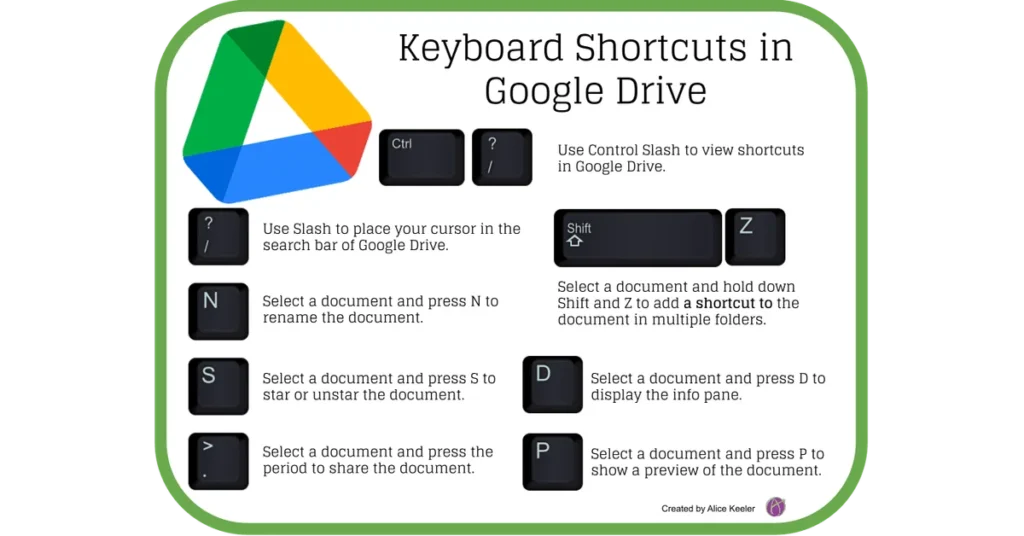
Enhance your file management experience and streamline your workflow with these time-saving shortcuts on Google Drive.
Secure your Cloud Storage Security
Protecting cloud storage security is important for organizing Google Drive for business because it keeps your information safe from hackers and unauthorized access.
When your files are secure, you can trust that sensitive documents, like financial reports and client contracts, won’t fall into the wrong hands. This security also helps prevent data loss, ensuring that important files are always available when needed. Keeping your cloud storage secure makes it easier to manage and organize your files, giving you peace of mind and allowing you to focus on your work without worrying about data breaches.
You should also set regular backups of your information. And keep in mind, you should store your data not just in Google Drive. You should store it in different data storage solutions following the 3-2-1 rule.
Conclusion – How To Organize Google Drive For Business
Efficiently organize Google Drive for business success by applying consistent naming conventions to your files, implementing a hierarchical folder structure, and creating a customized workspace.
Regular maintenance and best practices will streamline your workflow and optimize productivity. Take advantage of advanced search features and shortcuts to keep your digital storage system organized at all times.
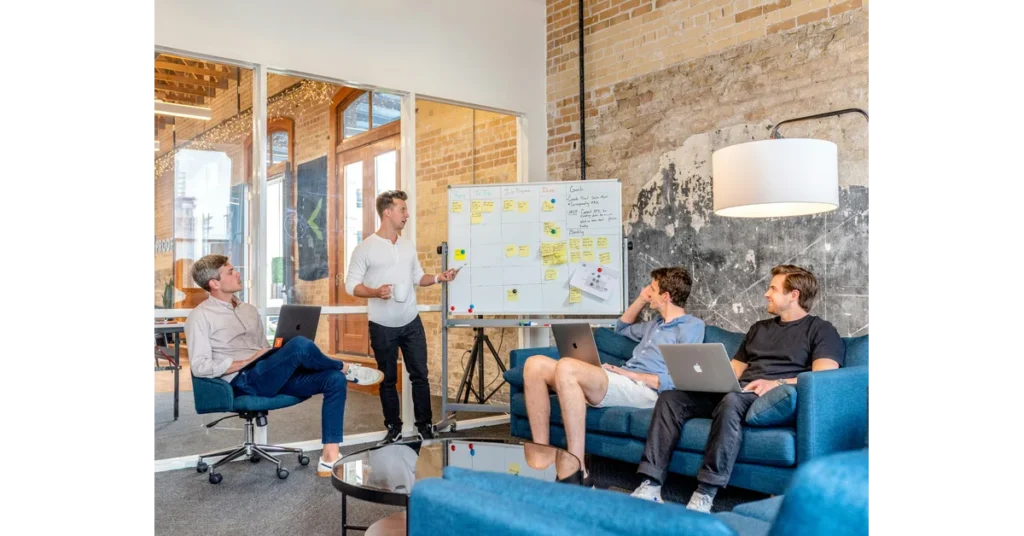
FAQs – How To Organize Google Drive For Business
1. How can I start organizing my Google Drive for business success?
You can start by creating a clear file and folder structure in your Google Drive. This involves setting up an efficient file management system that makes it easy to find and share documents.
2. What are some digital file organization tips to improve my workflow?
To improve your workflow, use online collaboration tools within Google Drive, label files with specific names for easy search, and keep related files together in folders. This helps in streamlining your workflow and optimizing workspace productivity.
3. Can organizing electronic files really boost my business productivity?
Yes, organizing electronic files using cloud storage organization techniques allows you and your team to access documents quickly. This saves time and boosts overall business productivity.
4. How do I ensure my online document organization supports teamwork?
Make sure your online document organization allows for sharing settings that enable teamwork. Use the online collaboration tools available in Google Drive to work on documents together in real-time.
5. Are there any specific strategies for managing a large number of business files on Google Drive?
Adopting file organization strategies like categorizing documents into main folders based on project or department can help manage a large number of business files efficiently. Regularly reviewing and archiving old or unnecessary files also keeps your drive organized.