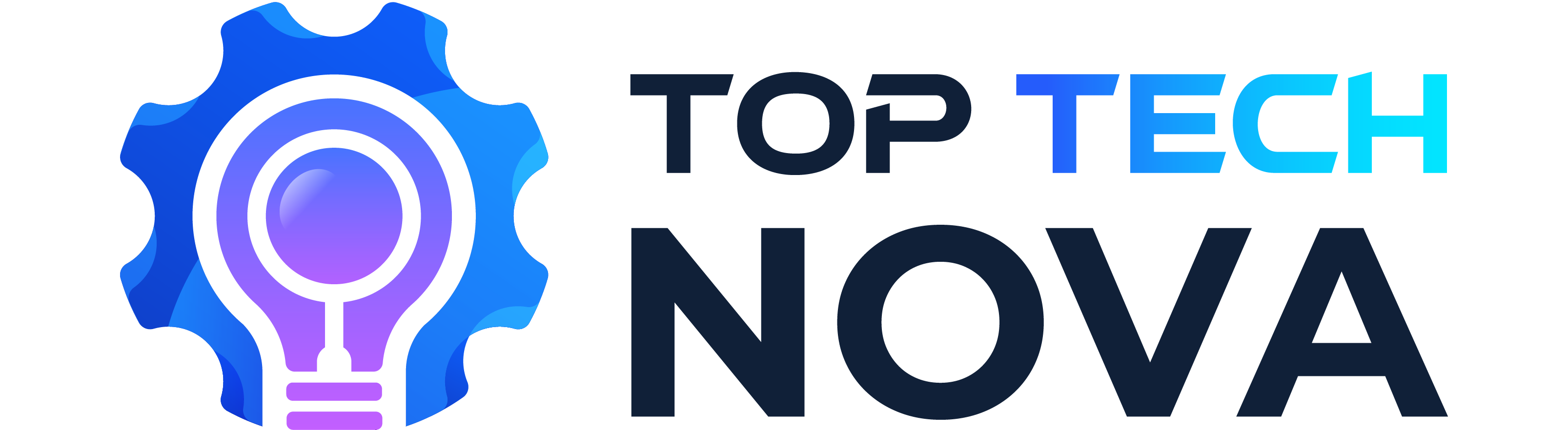Are you trying to Reconnect A VMFS Data Store In VMware? VMFS is very important to manage and store virtual machines in VMware environments. This article will help you reconnect a VMFS data store with clear steps, ensuring minimal downtime for your systems.
Jump right in to keep everything running smoothly.
Table of Contents
Key Takeaways
- VMFS is essential to keep VMware systems running by managing virtual machine storage. It helps make sure your data stays safe, and your systems work well, even when things go wrong.
- If a VMFS data store disconnects, you can get it back by using the vSphere Client to rescan devices and mount the data store again. This makes lost or disconnected storage show up without losing any data on it.
- Checking the Data store List in the VMware interface after rescanning helps find out if the VMFS data store is still part of your setup. If it’s missing, you need to reconnect it.
- Mounting the data store correctly is important. You have to choose the right LUN and follow steps in vSphere Client carefully to avoid formatting existing data.
- Always verify that your reconnected data store shows up in Configuration under Storage and refresh it. This confirms that everything is set up right for accessing stored information smoothly.

Understanding VMFS Data Store Basics
VMFS plays a big role in how VMware works.
VMFS (Virtual Machine File System) data stores are crucial for your VMware environment because they help manage virtual machines efficiently. They provide fast, scalable large storage that multiple ESXi hosts can access at the same time. This means you can take advantage of features like live migration (vMotion) and automatic failover (High Availability), ensuring your systems keep running smoothly with minimal downtime.
VMFS also lets you expand your storage easily without interrupting your operations, making management simpler through centralized tools. By taking care of the complexities of physical storage, VMFS allows you to focus on running and optimizing your virtual environment effectively.
But, sometimes, it might disconnect and cause issues. I am here to help you.
What is VMFS?
VMware’s Virtual Machine File System (VMFS) is a high-performance clustered file system designed for virtual machines. At times, you might need to reconnect a VMFS data store due to various reasons such as ESXi host reboots, storage device disconnections, or network reconfigurations. This post provides you with a comprehensive, step-by-step guide to reconnect a VMFS data store in VMware.
Importance of VMFS in VMware
VMFS plays a key role in keeping your virtual infrastructure resilient. It helps your virtual machines (VMs) stay available and run smoothly, even when things go wrong. Think of VMFS as the backbone that supports storage for all your VMs—it ensures data integrity and high availability (HA).
This file system allows multiple ESXi hosts to access shared storage devices like SAN or NAS efficiently.
You face disconnection problems due to ESXi host reboots, network changes, or issues with storage devices. Getting back online fast is essential to keep operations running without a hitch.
VMFS makes data recovery simpler and keeps your virtual environment flexible and scalable.
In my experinece, VMware’s VMFS is essential for operational resilience, supporting data integrity and high availability.
Common issues with disconnection
Sometimes, your VMFS data store just vanishes from the vSphere client. This is why you might need to Reconnect A VMFS Data Store In VMware.
This could be because the storage controller decides to restart on its own. You might even see the LUN showing up but missing its VMFS name tag.
It’s a confusing moment. Despite hitting refresh or rescanning in “Config -> Storage,” that data store doesn’t make a comeback.
Others have faced this too. They thought maybe their data store got corrupted. Their fix? Restarting the ESXi host was their go-to solution. Yes, it sounds like a big step for just reconnecting, but sometimes it’s what gets things back to normal.
Step-by-Step Guide to Reconnect a VMFS Data Store In VMware
Reconnecting A VMFS Data Store In VMware back online might seem tough, but it’s really not. Just follow our simple steps, and you’ll be set in no time.
Rescan storage devices
if you want to Reconnect A VMFS Data Store In VMware, you can log into VMware vSphere Client using your administrative credentials. You’ll need these to get started. Once logged in, find the host that had the datastore before it vanished. Here’s what you do next: head over to Configuration, then Storage, and finally to Storage Adapters.
There’s a magic button there labeled “Rescan All.” Click it. This action wakes up all sleeping storage devices connected via SAN (Storage Area Network) or NAS (Network-Attached Storage).
It makes sure nothing is missed.
This step scans for any changes in storage configurations—like new LUNs (Logical Unit Numbers) or alterations in existing ones. Think of it as taking attendance for your storage devices, ensuring everyone who should be present is accounted for and ready to go.
This process helps detect all available block storage devices and shared folders on the network, making them visible again under your list of data stores. It’s like turning on a light in a dark room; suddenly, everything lost becomes found.
You also can check our blog on the best NAS to use with Plex if you want or are using a NAS.
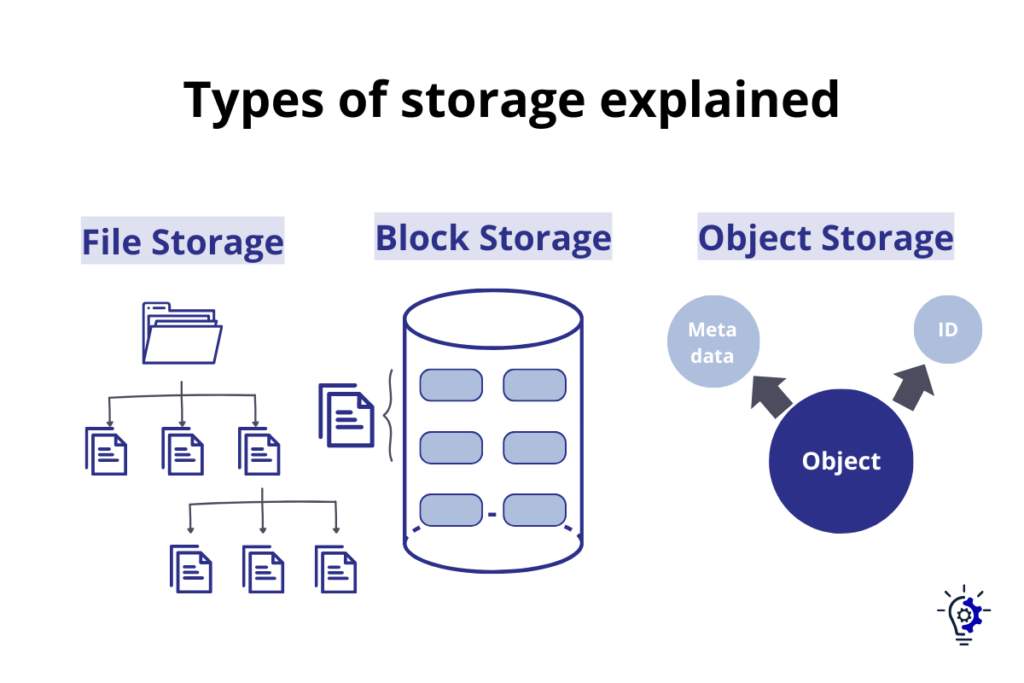
Check the Data store List
After rescanning storage devices, go straight to checking the Data store List. You’ll find this under Configuration -> Storage in your VMware interface. This step is key because if the data store you’re looking for doesn’t show up here, it means it has likely been dropped from the setup.
If a data store isn’t listed, it’s not part of your current configuration.
So, make sure to see if your VMFS data store appears on this list. If it’s missing, that’s a clear sign something went wrong with its connection or configuration.
Mount the data store using vSphere Client
Open vSphere Client and go straight to “Storage.” Here, click on “Add Storage,” and choose Disk/LUN. Now, it’s key to pick the right LUN that has your VMFS data store. The system will guide you through steps to mount this data store.
Make sure not to format it if it already has data you need.
To ensure success, pay close attention during each prompt. This process reconnects your lost or disconnected VMFS data store back to your VMware setup without losing any precious data stored within.
It’s straightforward—no need for complex instructions or fear of doing something wrong. Just a few clicks in the vSphere Client can get things back on track.
Verify the Data store Connection
Go to Configuration, then Storage, and make sure the data store shows up. Right-click on it and choose “Refresh” to see if it’s ready for use. This step is key to ensure that your VMFS data store is properly linked with VMware ESXi, allowing you smooth access to stored data for operations like data recovery or managing virtual machines.
By doing this, you confirm that the storehouse of your virtual landscape is not just visible, but also reachable and primed for any task at hand. Then you should be able to Reconnect A VMFS Data Store In VMware.
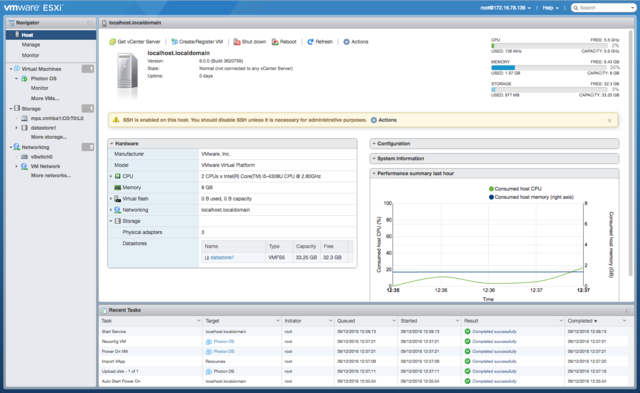
Conclusion – Reconnect A VMFS Data Store In VMware
Now, you know how to reconnect a VMFS data store in VMware. This guide ensures your virtual machines stay up and running, with minimal downtime. By following the steps, you tackle common issues like storage disconnects or system reboots swiftly.
Keep this guide handy for quick fixes and maintaining smooth operations in your VMware environment. Your skills make sure data stays safe and accessible, boosting performance across all virtual systems.
FAQs – How to Reconnect A VMFS Data Store In VMware?
1. How do you reconnect a VMFS data store in VMware?
First, check your iSCSI or Fibre Channel to ensure it’s running. Then, in the VMware console, scan for new storage devices. If your datastore shows up, right-click and choose “Mount.” Make sure the LUN is visible and accessible before you proceed.
2. What causes a VMFS datastore to disconnect?
Common culprits include disk failures, network issues, or software glitches within your operating system. Sometimes, changes in storage configurations lead to disconnections.
3. Can data recovery software help if I can’t reconnect my data store?
Yes! Data recovery tools can be vital when dealing with corrupted files or accidental deletions on your VMFS datastore. Use these carefully to retrieve lost data without causing further damage.
4. How do backups protect against data loss during reconnection attempts?
Regular backups onto external drives or NAS devices safeguard your datacenter operations by providing replication points from which you can restore information if something goes wrong during the reconnection process.
5. Is there a risk of losing data when reconnecting a VMFS data store?
There’s always some risk involved due to potential software bugs or execution errors – especially without recent backups or snapshots as safety nets. Proceed with caution and follow guidelines precisely.
6. What steps should I take if my VMFS data store doesn’t show up after trying to reconnect it?
Firstly, verify physical connections and ensure all servers are correctly booting up; then use command-line utilities like esxcli or vmkfstools for deeper analysis on partitions and filesystem integrity checks within VMware environments—this might reveal hidden issues preventing access.