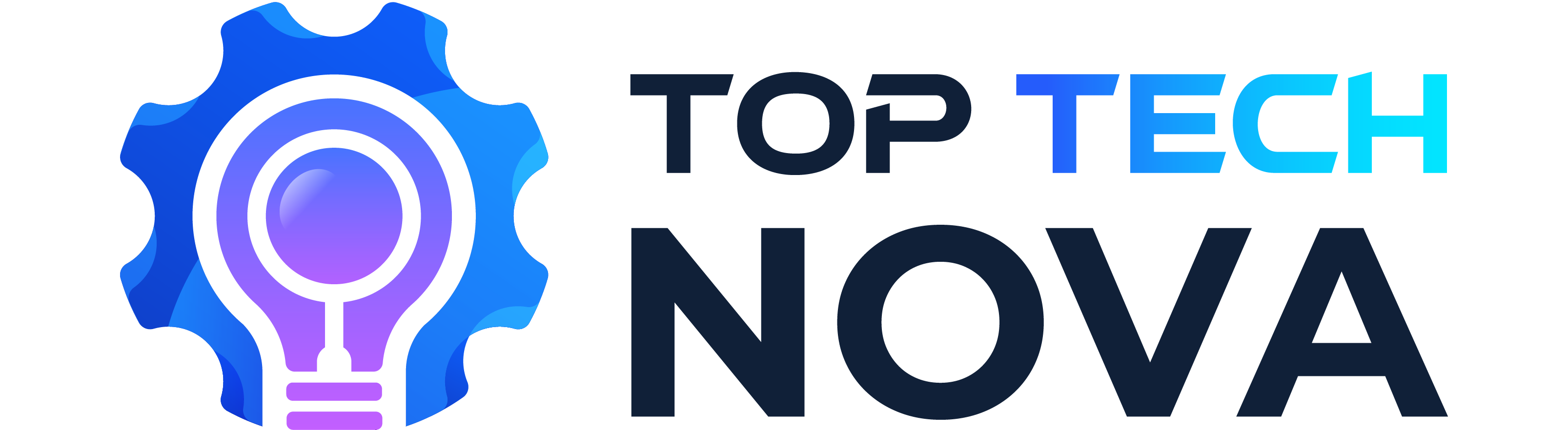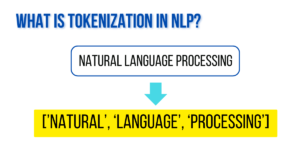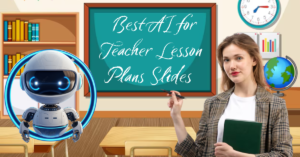Introduction
What are Solid-State Drives?
Are you noticing your computer is slowing down or running out of space?
Solid-state drives (SSDs) are a game-changer in digital storage, offering faster data access and more reliability than traditional hard disk drives (HDDs).
This guide will walk you through everything you need to know about what is SSD technology, from how they work to why they’re an essential upgrade for your laptop or desktop.
Get ready to boost your computer’s performance!
Table of Contents
Key Takeaways
- SSDs are a type of data storage that uses flash memory to store data, which makes them faster and more reliable than traditional hard disk drives with moving parts.
- There are various types of SSDs designed for different applications, including enterprise SSDs for business use, flash-based SSDs for personal computing needs and 4×4 SDD (with PCle technology).
- SSD architecture is composed of a controller, memory cells, a cache or buffer, and sometimes a battery or supercapacitor for power loss protection. This setup helps in fast data retrieval and storage.
- Compatibility with file systems and the presence of a hard-drive cache play crucial roles in optimizing SSD performance and extending their lifespan through features like TRIM commands.
- Standardization organizations contribute to the development of industry standards for SSD technology, ensuring compatibility and reliability across different devices and applications.

What is an SSD?
An SSD is a storage device that uses integrated circuit assemblies to store data persistently, typically using flash memory. This technology allows for much faster read and write speeds than traditional hard disk drives.
Definition of Solid-State Drives (SDD)
Solid-state drives, or SSDs, are storage devices that use flash memory to hold your data securely. Unlike the older hard disk drives (HDDs) with spinning disks and movable parts, SSDs have no moving pieces at all.
This means they can access and store your files much faster and more reliably. Imagine you’re playing a video game or working on a big project for school – an SSD makes sure everything loads quickly so you don’t have to wait.
These devices come in various sizes and storage capacities to fit different needs, whether it’s for a laptop or a high-speed gaming PC. Since they use flash storage technology, SSDs are also more durable because there are no delicate moving parts to break down over time. So they are better than HDDs to store data in long-term.
Have you ever dropped your phone without losing any photos or videos? That’s flash memory in action! Now we’ll explore how exactly an SSD works inside your computer or gaming console.
How SSD works?
An SSD, or solid-state drive, operates using flash memory instead of mechanical parts like traditional hard disk drives (HDDs). This means that data is stored on interconnected memory chips.
When you save or retrieve data from an SSD, electrical signals are used to access the stored information quickly and efficiently. The absence of moving components not only makes SSDs faster but also provides durability and reliability since there are no mechanical failures to worry about.
Essentially, an SSD can be thought of as a high-speed USB stick on a larger scale, allowing for quick and efficient storage and retrieval of your files.
SSDs work by maintaining stable data storage using semiconductor cells without any physical blocks found in traditional disks. They don’t rely on magnets to read and write data; instead, they leverage electronic circuits for fast processing speeds with minimal lag time.
This innovative method enhances overall system performance while ensuring that your computer can run smoothly without the delays typically experienced when dealing with traditional hard drives.
Now that you know what are SSDs and how they work, you can learn how they can benefit you. Isn’t that good?
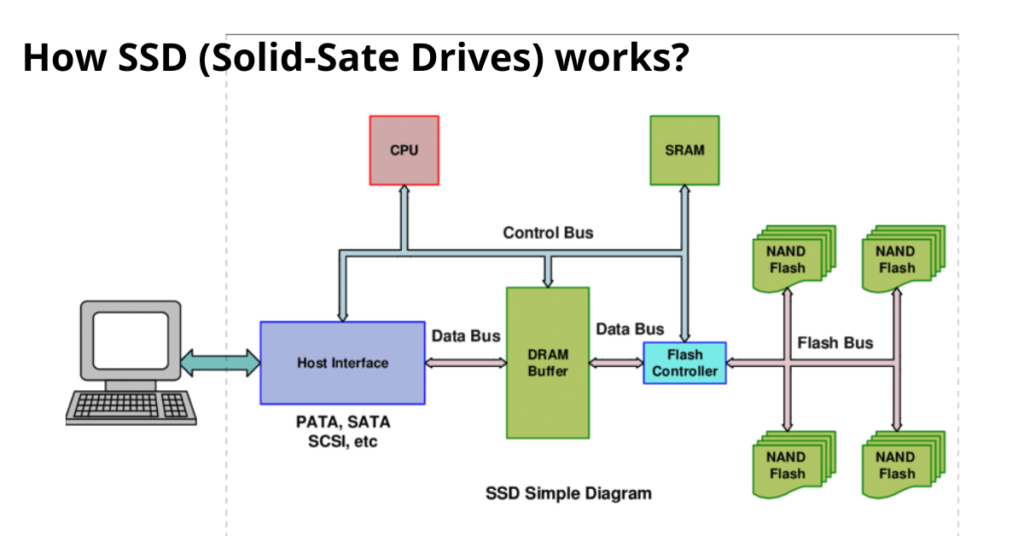
Source: Solid State Drives Data Reliability and Lifetime
Benefits of SSDs
As you’ve learned how SSDs work, now let’s explore the benefits they offer. SSDs are faster and more reliable than traditional HDDs because they have no moving parts, making them ideal for gaming and high-performance applications.
Their speed, reliability, and lack of moving parts have made them increasingly popular in modern computer storage solutions. Plus, their capacity is important to consider for specific use cases.
SSDs provide persistent data storage without any moving parts using flash memory (EEPROM) and DRAM. NAND technology underpins this nonvolatile memory technology that ensures quick data access time and high-speed data transfer compared to HDDs.
For instance, external or portable SSDs can be easily swapped out without the need to open up your computer due to their solid-state nature.
Types of SSDs – What are Solid-State Drives?
SSDs come in various types with unique features
Here you can explore the diverse range of SSD options available.
Flash-based SSDs
Flash-based SSDs are a type of solid-state drive that use NAND flash memory for data storage. They are known for their high speed and reliability, making them popular in laptops and other electronic devices.
The technology behind flash-based SSDs has advanced rapidly, leading to increased storage capacity and faster data transfer speeds.
As a result, they have become the preferred choice for people seeking fast and durable storage solutions in their computer hardware.
This can greatly improve your overall computing experience by reducing load times for applications and improving system responsiveness.
These qualities make flash-based SSDs an excellent choice for anyone looking to upgrade their laptop storage or enhance the performance of their electronic devices.

Enterprise SSDs
Enterprise SSDs are customized for business applications, offering high performance and reliability. These SSDs are designed to handle large workloads, ensuring fast data access and processing.
With their advanced features, such as power loss protection and enhanced endurance, enterprise SSDs cater to the demanding needs of servers and data centers. These drives provide a seamless experience by increasing productivity while maintaining data integrity in critical business environments.
Enterprise SSDs play a vital role in enhancing overall system efficiency, which is crucial for successful operations across various industries.
Moving forward to “Other Persistent Memory Technologies,” let’s explore the diverse range of storage options available today.
Other persistent memory technologies
Next, let’s explore other persistent memory technologies. Unlike SSDs that use flash memory, these technologies like 3D XPoint and MRAM offer faster data access and improved endurance.
For instance, 3D XPoint technology features fast read and write speeds while maintaining data integrity even during power outages.
MRAM technology uses magnetic storage elements requiring less power to operate with high resistance to radiation and extreme temperatures. When comparing these technologies, it’s crucial to consider their performance, power consumption, and cost-effectiveness when choosing the best fit for your specific needs.
As you delve into understanding these emerging options in computer storage, remember that exploring first-hand experiences or product demonstrations can provide valuable insights in making informed decisions about integrating them into your systems.
Comparison with traditional hard drives (HDD)
Now, let’s compare SSDs with traditional hard drives. Unlike HDDs, SSDs have no moving parts and use flash memory to store data faster. They are more reliable and faster due to their lack of moving parts.
This makes them ideal for gaming and high-performance applications.
SSDs are increasingly popular because they offer speed, reliability, and do not have any moving parts – a significant advantage over traditional hard disk drives.
Architecture and Function
SSDs consist of a controller, memory, cache, and host interface. They use these components to store and retrieve data at high speeds.
Controller
The controller in an SSD manages data storage and retrieval operations, optimizing performance. It distributes data across memory cells to prevent wear and manage speed. For instance, SATA SSDs use a specific type of controller for data transfer between the host system and the SSD.
This ensures that your files are swiftly accessed when needed, enhancing your overall experience with the technology. The advancements in SSD technology have revolutionized solid-state drive architecture, with controllers playing a pivotal role in ensuring seamless functioning and faster access speeds.
With these advancements, it’s now possible to experience cutting-edge solid-state drive speed firsthand.
Remembering these key aspects of the controller will help you demystify the inner workings of an SSD while also appreciating its impact on everyday usage.

Source: SSD Controller | Storage Review
Memory
SSDs use flash memory for fast, persistent data storage. The capacity of an SSD refers to the amount of storage it can provide. It’s vital to consider the needed storage for specific use cases and your technology journalist will delve into these aspects in more detail next.
Cache or buffer
Moving on from the memory aspect of SSDs, let’s focus on the cache or buffer feature. SSDs utilize a small portion of high-speed memory known as a buffer or cache to enhance data transfer speeds.
This temporary storage area stores frequently accessed data, leading to quicker retrieval times and improved overall performance. The use of this cache significantly boosts the speed and efficiency of SSDs, providing seamless user experiences.
Understanding this crucial function helps in appreciating the enhanced speed and responsiveness that solid-state drives offer. By utilizing the cache or buffer effectively, SSDs are able to maximize their potential and deliver superior performance for various applications, making them an ideal choice for modern computer storage needs.

Battery or supercapacitor
SSDs use a battery or supercapacitor to protect data in case of power failure. These act as backup power sources, ensuring that your data remains safe and secure even during unexpected outages.
The battery or supercapacitor provides the necessary energy for the SSD to transfer any pending data from the volatile memory to non-volatile storage, preventing any loss of vital information.
Understanding how this feature works can help you appreciate the reliability and stability that SSDs offer for storing your important files and applications.
Host interface
The host interface of an SSD is crucial for its speed and efficiency. It’s the connection point between the SSD and the computer. When you plug your SSD into a desktop or laptop, the host interface allows data to flow back and forth at high speeds, making everything run smoother and faster.
For example, the NVMe (Non-Volatile Memory Express) is a modern host interface that significantly boosts SSD performance. The NVMe protocol enables up to 3500 megabytes per second in data transfer rates, providing lightning-fast responsiveness when accessing files or loading games.
For best results with your SSD, selecting a compatible host interface like NVMe that matches your needs helps ensure optimal performance. Sometimes upgrading to an advanced host interface can breathe new life into older computers by enhancing their speed and responsiveness.
Configurations – What are Solid-State Drives?
The question is not just what are Solid-State Drives. SSD configurations are also important. They vary in form, factors and sizes to suit different devices and applications. Compatibility with various devices is a key aspect to consider, leading to further reading on this topic.
Standard form factors
SSDs come in standard form factors, with 2.5-inch and M.2 being the most common ones used in laptops and desktops. The 2.5-inch SSDs are about the size of a notebook, while M.2 SSDs look like a stick of gum and connect directly to the motherboard without cables or power needed.
These form factors allow for easy installation and optimal space utilization within devices.
The same considerations apply to disk-on-a-module (DOM) SSDs that typically resemble a memory stick or card but plug into a socket on computer motherboards directly without cabling or enclosure requirements, adding to their versatility in various electronic applications.
Disk-on-a-module
A disk-on-a-module (DOM) is a flash memory storage device that connects to a computer’s motherboard. It resembles a small circuit board and contains the necessary components for data storage.
DOMs are commonly used in embedded systems and industrial computers due to their reliability and compact size. These modules are designed to enhance system performance with their solid-state technology, bringing speed and stability to various applications.
When it comes to SSD technology advancements, disk-on-a-modules play an essential role in providing reliable and fast storage solutions for specialized computing needs. Their architecture consists of flash memory, making them ideal for environments where shock resistance and durability are crucial.
Disk-on-a-modules have become increasingly popular due to their ability to withstand harsh conditions while delivering high-speed data access.

Source: Cactus Technologies
Box, bare-board and ball grid array form factors
Solid-state drives (SSDs) come in various form factors, including box, bare-board, and ball grid array. The “box” form factor resembles a traditional hard drive in shape and size, making it easy to install in standard drive bays.
The “bare-board” form factor features an exposed circuit board with no outer casing, suitable for embedded systems or specialized applications requiring a compact design. On the other hand, the “ball grid array” SSDs offer high-density data storage by using solder balls on the underside of the drive for connection to circuit boards.
These different form factors cater to diverse needs – from fitting into existing computer chassis to enabling small-footprint designs and supporting high-speed data transfer within confined spaces.
As you explore SSD options for your computing requirements, understanding these form factors will help you make informed decisions based on compatibility and performance needs.
Comparison with Other Storage Technologies
SSDs outperform traditional hard disk drives in speed and durability. They also offer more efficient energy consumption and better resistance to physical shock.
Hard disk drives
Traditional hard disk drives (HDDs) have moving parts that read and write data, unlike SSDs. Your computer’s speed depends on how fast your HDD can access data. HDDs are slower than SSDs because they rely on spinning disks and mechanical arms to function.
A typical laptop might have a 5400 RPM drive or a faster 7200 RPM drive, which contributes to its performance speed.
The main drawback of HDDs compared to SSDs is their fragility due to moving components. Even small knocks and bumps can cause damage, leading to potential data loss or hardware failure.
As technology advances, more people recognize the benefits of using solid-state drives (SSDs) over traditional HDDs due to their faster speeds and increased durability.
If you use HDDs for your RAID setup, you should check this RAID Calculator to maximize your data storage strategy performance.

Memory cards
Memory cards are small, portable storage devices that use flash memory to store data. They are commonly used in digital cameras, smartphones, and other electronic devices to expand storage capacity.
Memory cards come in different form factors such as SD (Secure Digital), microSD, and CFast, with varying storage capacities ranging from a few gigabytes to several terabytes. These cards offer fast data transfer speeds and can withstand shock, magnetism, water damage, and extreme temperatures.
Due to their versatility and durability, memory cards have become an essential accessory for modern electronic gadgets.
Memory cards use flash memory for persistent data storage in compact form factors like SD or microSD. They provide fast data transfer rates and resistance to various environmental hazards including water damage and extreme temperatures.
Reliability and Failure Modes
SSDs have reliable data recovery and secure deletion methods. They also come with their own set of reliability metrics to store data safely.
Data recovery and secure deletion
When it comes to data recovery and secure deletion, you should know that unlike traditional hard disk drives (HDDs), SSDs function differently. Once data is deleted from an SSD, the memory cells are immediately erased, making it challenging to recover the deleted information.
However, there are professional services available for data recovery in case of accidental loss of important files or documents stored on your SSD.
Data encryption plays a crucial role in ensuring secure deletion on SSDs. By using encryption features available in modern operating systems or third-party software, you can effectively ensure that sensitive information cannot be retrieved once it’s been deleted.
It’s important to note that before attempting any method of secure deletion, always back up vital data to prevent any unintended loss. Remember not all methods guarantee complete security; consulting with professionals might provide better insight into securing and recovering your valuable information safely.
Reliability metrics
When it comes to measuring the reliability of an SSD, there are specific metrics used. One important metric is the Mean Time Between Failures (MTBF), which indicates how long a drive is expected to operate before encountering a failure.
Another crucial metric is the Terabytes Written (TBW) rating, which signifies the total amount of data that can be written to the drive before it’s likely to fail. Understanding these reliability metrics helps in determining the durability and lifespan of an SSD, ensuring you select one that meets your storage needs while offering longevity and robust performance.
Reliability metrics such as MTBF and TBW ratings are pivotal in evaluating how long an SSD can operate without encountering failures or performance degradation due to extensive usage.
These metrics provide essential insights into selecting durable and long-lasting storage solutions tailored for your specific applications.

Applications
Unlock the potential of SSDs in hard-drive cache and file-system support. Delve deeper into their versatile applications for enhanced storage solutions.
Hard-drive cache
When it comes to understanding SSDs, it’s important to know about hard-drive cache. The cache in an SSD serves as a temporary storage area for frequently accessed data, allowing for quicker access and retrieval of information.
This feature significantly enhances the speed and responsiveness of the SSD, making it a crucial component for efficient data processing.
SSDs utilize hard-drive cache to streamline operations and optimize performance by temporarily storing frequently accessed data. This means that common tasks can be executed more rapidly, enhancing the overall user experience and productivity.
For instance, when you are loading applications or accessing files on your computer, the presence of hard-drive cache ensures swift response times and seamless operation.
File-system support for SSDs
When it comes to file-system support for SSDs, it’s vital to consider that solid-state drives require specific considerations due to their structure and functionality. Traditional file systems designed for HDDs may not optimize SSD performance.
Ensuring your file system is compatible with SSDs can significantly enhance storage speed and efficiency. For instance, the use of TRIM commands in a supported file system helps improve the lifespan and performance of an SSD by allowing the operating system to inform the drive about data blocks that are no longer in use.
By aligning your chosen file system with SSD specifications, you maximize the benefits of using these high-speed storage devices.

Standardization Organizations
Standardization organizations play a pivotal role in setting industry standards and ensuring interoperability. They contribute to the development and adoption of standardized SSD technologies.
Commercialization
SSDs have rapidly gained commercial popularity due to their speed, reliability, and lack of moving parts. As a result, they are now a key component in modern computer storage. Their production has increased significantly over the past decade.
SSDs are designed to enhance high-performance applications like gaming due to their improved speed and reliability compared to traditional HDDs.
Furthermore, the demand for SSDs has surged in recent years as they offer faster data transfer rates and improved system responsiveness. This surge in demand has also led to greater availability of SSDs at various price points.
Solid-state drives have become an essential part of the ever-evolving landscape of computer storage solutions.
Availability
When considering availability, it’s important to note that SSDs have become increasingly popular due to their speed, reliability, and lack of moving parts. Additionally, the fact that external SSDs can be swapped out without opening up your computer enhances their accessibility.
Moreover, the rising demand for faster and more reliable storage options has led to a wide range of SSD capacities being readily available in the market today.
The popularity of SSDs is further evidenced by the continuous increase in sales over recent years. For example, global sales of SSDs reached 217 million units in 2019 alone. This widespread availability not only caters to various storage needs but also offers you the opportunity to enhance your computing experience with fast and dependable technology.

Conclusion – What are Solid-State Drives?
So, now you know what are Solid-State Drives (SSDs). Understanding their architecture, speed, and benefits can shape your approach to PC storage. From flash memory to reliability metrics, SSDs offer a seamless experience without moving parts.
With this knowledge under your belt, you’re ready to make informed decisions about incorporating SSDs into your tech setup. Whether it’s for gaming or high-performance applications, SSDs stand out as fast and reliable options in modern computer storage—empowering you with top-notch performance and efficient data storage solutions.
FAQs – What is SSDs?
1. What is a solid-state drive (SSD)?
A solid-state drive, or SSD, is a type of storage for your computer that uses no moving parts and works faster than traditional hard drives.
2. Why are SSDs faster?
SSDs use solidstate storage technology which allows them to access data much quicker. This means your computer can start up and open programs more rapidly.
3. How does the architecture of an SSD work?
The architecture of an SSD includes interconnected flash memory chips, which store your data securely even when the power is off. This design makes them reliable and efficient.
4. Can I upgrade my computer with an SSD?
Yes! Upgrading to a solid-state drive can improve your computer’s speed and performance significantly, making it feel like new again.